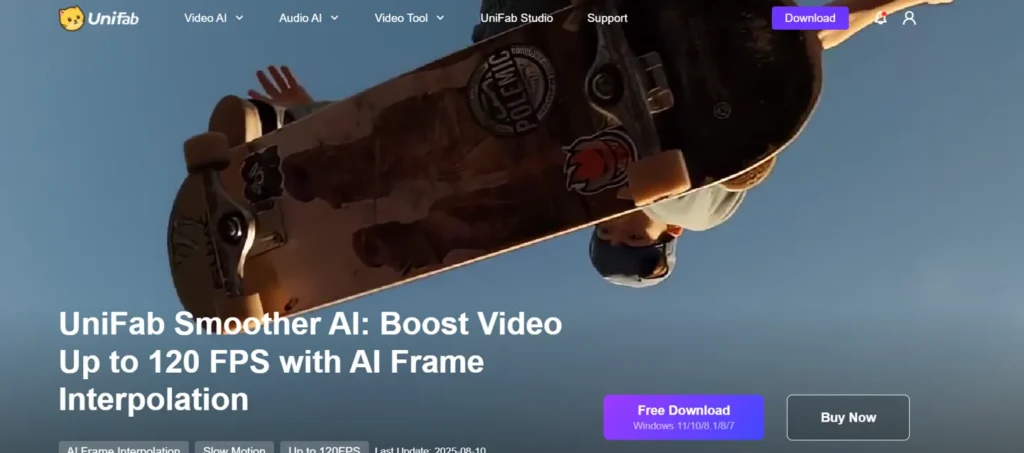For gamers, video editors, and creative professionals, FPS (frames per second) is more than just a number — it’s the difference between smooth, immersive visuals and a frustrating, choppy experience. Whether you’re trying to increase FPS on PC for gaming or boost FPS in your videos for flawless slow-motion playback, optimizing your frame rate is one of the most important performance upgrades you can make.
In this in-depth guide, we’ll explain how to increase FPS in different contexts, from gaming tweaks to post-production enhancements. We’ll also focus heavily on UniFab Smoother AI, a cutting-edge software that uses artificial intelligence to dramatically improve FPS in video content — turning even low-frame-rate footage into fluid, cinematic visuals.
1. Understanding FPS: Why It Matters
Before diving into how to increase FPS on PC, it’s important to understand what FPS actually is.
FPS refers to how many frames (images) your computer displays or processes each second. In gaming, a higher FPS means smoother motion and more responsive controls. In video editing, a higher FPS means more frames to display per second, leading to smoother slow motion and improved clarity.
- 30 FPS: Standard TV and basic video
- 60 FPS: Smooth gaming and modern YouTube videos
- 120–240 FPS: Ultra-smooth slow motion or high-refresh-rate gaming
- >240 FPS: Used for extreme slow motion or specialized competitive gaming
When FPS is too low, you’ll notice stutter, lag, or motion blur. That’s why learning how to increase FPS is essential.
2. How to Increase FPS on PC for Gaming
If your goal is to increase FPS on PC for gaming, there are a few tried-and-true methods.
Your GPU drivers directly impact game performance.
- Visit NVIDIA, AMD, or Intel’s official website.
- Download and install the latest drivers.
- Restart your PC.
Adjust In-Game Graphics Settings
Lowering certain settings can give you a big FPS boost:
- Resolution: Reducing from 4K to 1080p can dramatically increase FPS.
- Shadows: Set to medium or low.
- Anti-aliasing: Turn off or use a lighter version like FXAA.
- Texture Quality: Adjust to match your GPU’s VRAM capacity.
- Disable background apps in Task Manager.
- Turn on Game Mode in Windows 10/11.
- Enable Hardware-Accelerated GPU Scheduling in Graphics Settings.
Overclocking can increase FPS by pushing your GPU to run faster.
- Use tools like MSI Afterburner.
- Increase clock speeds gradually and monitor temperatures.
- Keep in mind: Overclocking can cause instability if not done carefully.
Sometimes, the only real way to increase FPS on PC significantly is through better components:
- Upgrade to a newer graphics card.
- Add more RAM.
- Switch to an SSD for faster game asset loading.
3. How to Increase FPS in Video Editing
Gaming isn’t the only place FPS matters. Video creators often need higher FPS for slow motion, smoother playback, or matching professional standards.
Here’s the problem: If your original footage is low FPS (e.g., 24fps or 30fps), traditional editing software can’t just “add” frames — it will simply duplicate existing ones, causing stutter.
This is where UniFab Smoother AI completely changes the game.
UniFab Smoother AI: The AI-Powered Solution to Increase FPS in Videos
UniFab Smoother AI is a professional-grade video enhancement tool that uses artificial intelligence frame interpolation to increase FPS in existing video footage. Instead of just repeating frames, it analyzes motion and intelligently creates new frames between existing ones, producing buttery-smooth motion.
Why UniFab Smoother AI Is a Game-Changer
- True Frame Interpolation: Converts low-frame-rate footage (e.g., 24fps) to high-frame-rate formats (60fps, 120fps).
- Perfect for Slow Motion: High-FPS output allows you to slow footage down dramatically without stutter.
- Noise Reduction & Sharpening: Improves quality while increasing FPS.
- Broad Format Support: Works with MP4, MOV, AVI, MKV, HEVC, and more.
- Beginner-Friendly: Simple interface, but pro-level results.
When you process a video through UniFab Smoother AI:
- AI Motion Analysis: The software studies motion patterns between existing frames.
- Frame Creation: It generates entirely new frames that align with real-world motion.
- Output: You get a high-FPS video that looks like it was originally shot at that speed.
This means you can increase FPS even on old or low-quality footage and achieve results that would normally require expensive high-speed cameras.
How to Increase FPS on PC Using UniFab Smoother AI
Here’s a practical step-by-step workflow:
Step 1: Download and Install UniFab Smoother AI
- Get it from the official UniFab website.
- Install on your Windows or macOS machine.
- Click Add Files and choose your source video.
- Supports iPhone clips, DSLR footage, screen recordings, and more.
- Go to the Smoother AI settings.
- Choose your desired output — 60fps for YouTube smoothness, 120fps for slow motion, or 240fps for ultra slow motion.
Step 4: Apply Additional Enhancements (Optional)
- Use noise reduction for low-light clips.
- Upscale resolution if needed.
4. The Future of FPS Enhancement
The question of how to increase FPS on PC is evolving. In gaming, we have technologies like NVIDIA DLSS and AMD FSR that upscale frames in real-time. For video editing and production, tools like UniFab Smoother AI are setting a new standard, allowing creators to achieve high-FPS results without specialized equipment.
AI-driven frame interpolation is becoming more accessible, meaning in the near future, increasing FPS will be as easy and common as applying a filter.
Learning how to increase FPS is essential for anyone who values smooth, high-quality visuals — whether in games or in video production.
For gaming, optimizing settings, updating drivers, and upgrading hardware are your best bets for how to increase FPS on PC. But for video creators, there’s nothing quite like UniFab Smoother AI. It’s not just a workaround — it’s a professional-grade solution that can transform low-frame-rate clips into fluid, cinematic footage.
By using UniFab Smoother AI, you can:
- Take 24fps or 30fps footage and make it look like 60fps, 120fps, or even 240fps.
- Unlock creative slow-motion options without expensive cameras.
- Enhance old, choppy footage into smooth, watchable videos.
In short: If you want to truly increase FPS in your videos, UniFab Smoother AI is the most efficient, user-friendly, and powerful tool you can get today.

I manage KickyReport.com, a news-driven platform where I deliver timely updates. My focus is on keeping readers informed about the latest events and trends.